Step 1 should be performed first
before this Step.
Step 3. Add Lecturer in Department.
The “Lecturer” menu shown in Figure.3.1 it let you to add, modify, delete, and display the lecturers in a department.
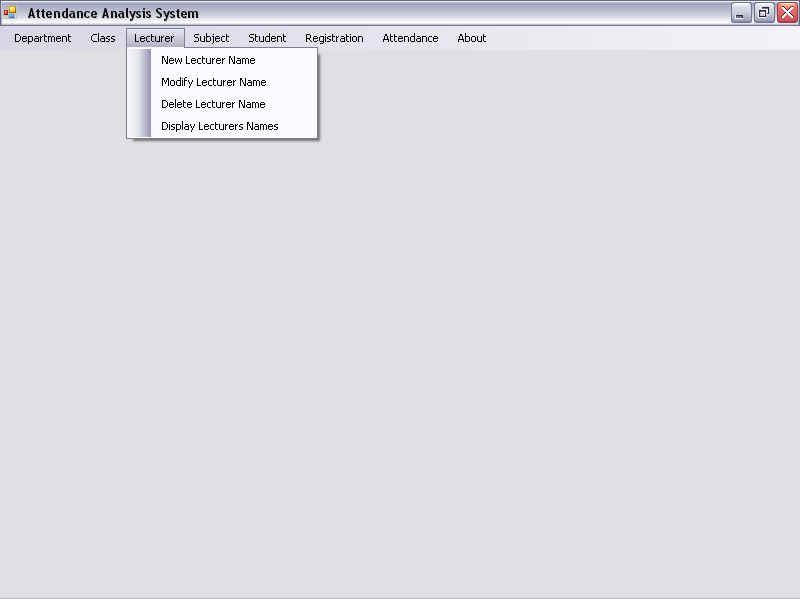
Figure 3.1 Lecturer Menu
In this menu we first click “New
Lecturer Name” as shown in Figure 3.1 .On clicking, “New Lecturer
Name” form is displayed on the screen. In this form we first select the department in
which the Lecturer(s) to be added. Then we enter the new lecturers’ name on a
new line each, as shown in the Figure 3.2
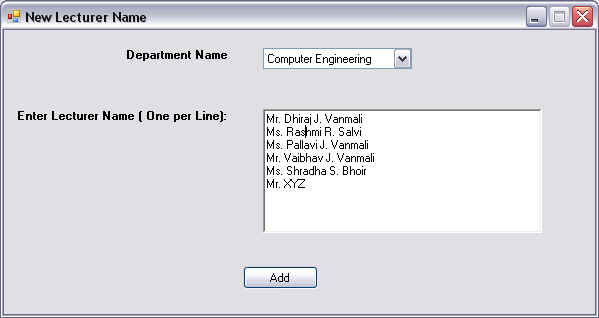
Figure 3.2 New Lecturer Name
To modify a lecturer we click “Modify
Lecturer Name”. It displays a form titled as ”Modify Lecturer” in
this we have to first select the Department name & Existing
Lecturer Name then type the New Lecturer Name & click “Modify”.
As shown in Figure 3.3.
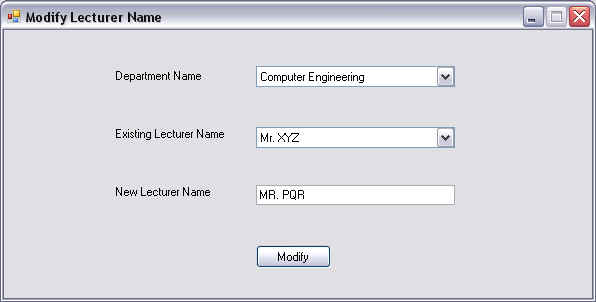
Figure 3.3 Modify Lecturer Name
If you require deleting a lecturer from the existing lecturers then click “Delete Lecturer Name” from the “Lecturer” menu as shown in Figure 3.1. Then a “Delete Lecturer Name” form is displayed. Here we select the Department Name & Lecturer Name to be deleted and click “Delete”, as shown in Figure 3.4
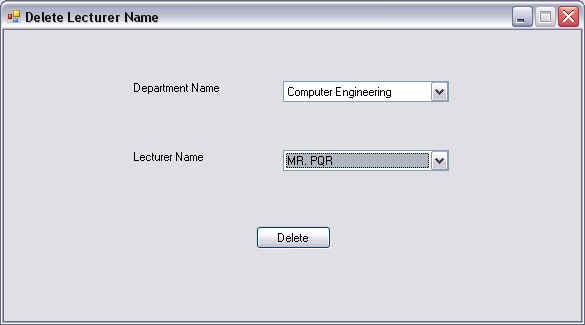
Figure 3.4 Delete Lecturer Name
Finally to display list of the lecturers in a particular department, we click “Display Lecturers Names” from the “Lecturer” menu as shown in Figure 3.1 A new form titled “Display Lecturer Name” is displayed on the screen. Here we select the Department Name and the list of all the lecturers in the department are displayed as shown in Figure 3.5
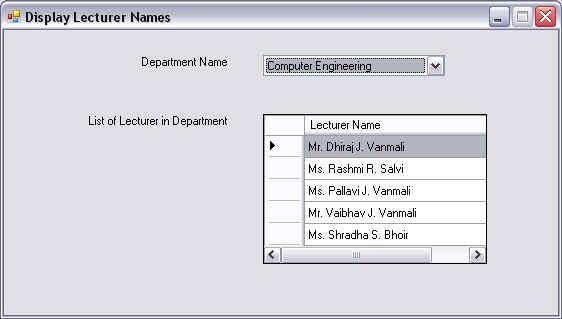
Figure 3.5 Display Lecturer Names