This step should be followed after Step 1
Step 2. Create Class per Department. (Class Menu)
After creating the required departments you need to add new classes to the departments. To add new classes, click the "Class" menu and click "New Class Name". As shown in Figure 2.1

Figure 2.1 Class Menu
Then "New Class Name" form is displayed on the screen. Here first you have to select a department in which classes are to be added, and type in the names of new classes on a new line each. Once you typed the entire required class names click "Add" as shown in Figure 2.2.
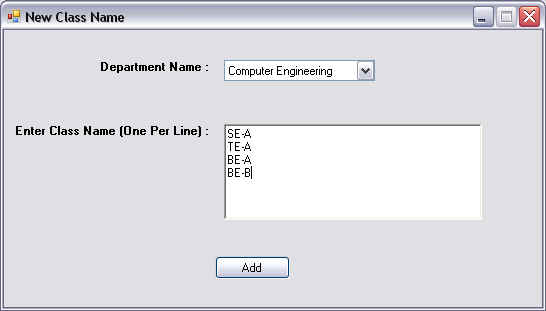
Figure 2.2 Add New Class Name
If you want to modify the existing class name then click "Modify Class Name" from "Class" menu as shown in Figure 2.1. Now a "Modify Class Name" form appears on the screen. Here select an existing department name, class name and type the required new class name as shown in Figure 2.3 and click "Modify".
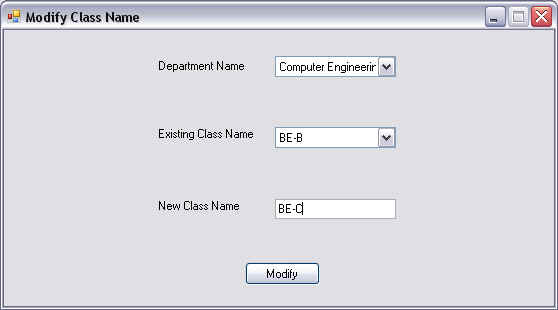
Figure 2.3 Modify Class Name
Now if you want to delete a class from a department then Click "Delete Class Name" from "Class" menu as shown in Figure 2.1. Now a "Delete Class Name" form appears on the screen. Here select an existing department name, class name and click "Delete" as shown in Figure 2.4.

Figure 2.4 Delete Class Name
To list all the classes in a department then select "Display Class Names" from "Class" menu as shown in Figure 2.1. Now a "Display Class Names" form appears on the screen. Here select a department name, a list of all the classes related to that department will appear on the screen as shown in Figure 2.5.
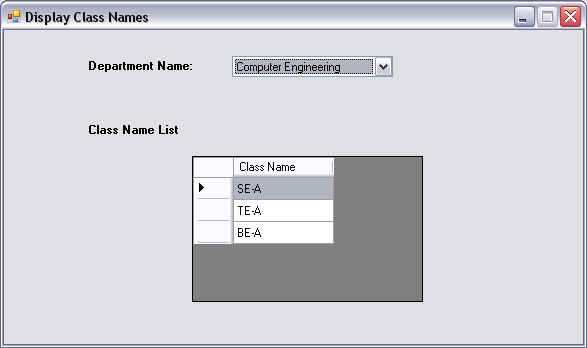
Figure 2.5 Display Class Names.