Step 8. Add attendance of Students for registered subject.
In this step a Lecturer can add attendance per month, to do this, click "Add Attendance (subject wise)" under "Attendance" menu as shown in Figure 8.1
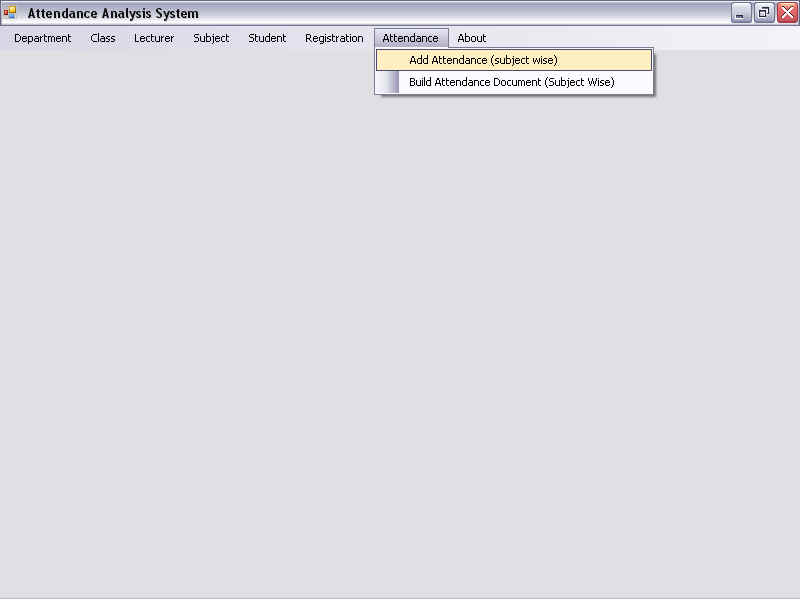
Figure 8.1 Attendance >> Add
Attendance (subject wise)
Then "Add Attendance Subject wise" form will be displayed as shown in Figure 8.2. Here you have to first select Department Name, Class Name, Semester, Subject Name, Lecturer Name and Month then click on "Show Attendance Sheet". It will display attendance sheet for Department, Class, Semester, Subject, Lecturer, and Month you selected. Then first enter No. of Lectures Conducted and then you can add number of lectures attended by the students in month column. For e.g. in Figure 8.2 "July" column of attendance sheet indicates attendance for the month of July. Once you add all attendance of students, click on "Add attendance”. It will save attendance for month of July in the database. Similarly we can follow this step to add the attendance for the remaining months.
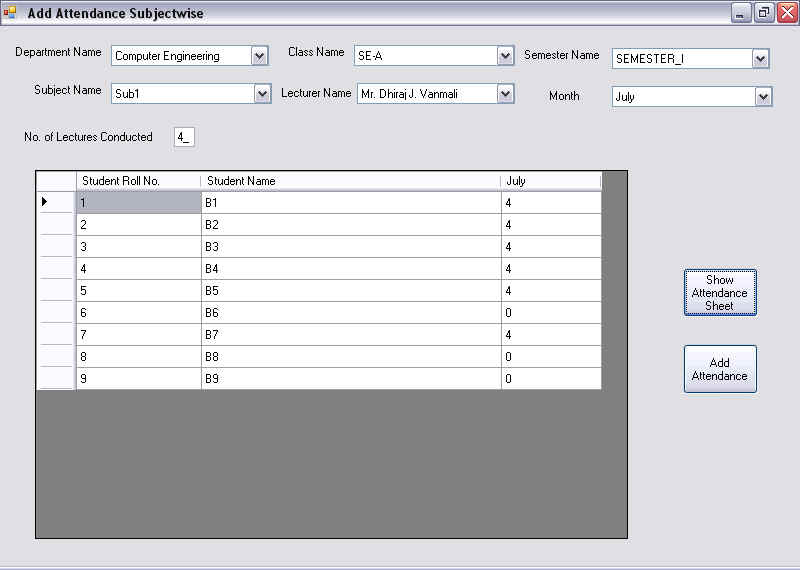
Figure 8.2 Add Attendance Subject wise
.Note:
The attendance count that is entered into the column should be less than or
equal to the number entered in the “No. of Lectures Conducted”.
If the attendance count entered is greater than the “No. of Lectures Conducted” than the corresponding cell is highlighted with “yellow” color, which denotes that the entry in that cell is invalid/inconsistent.